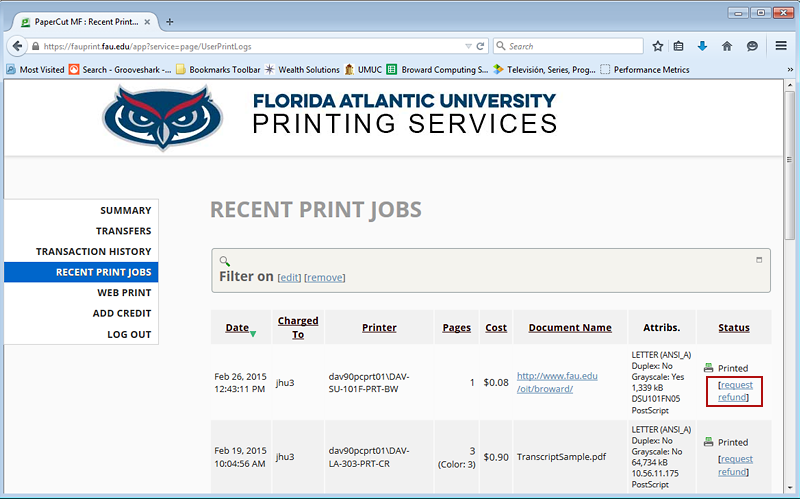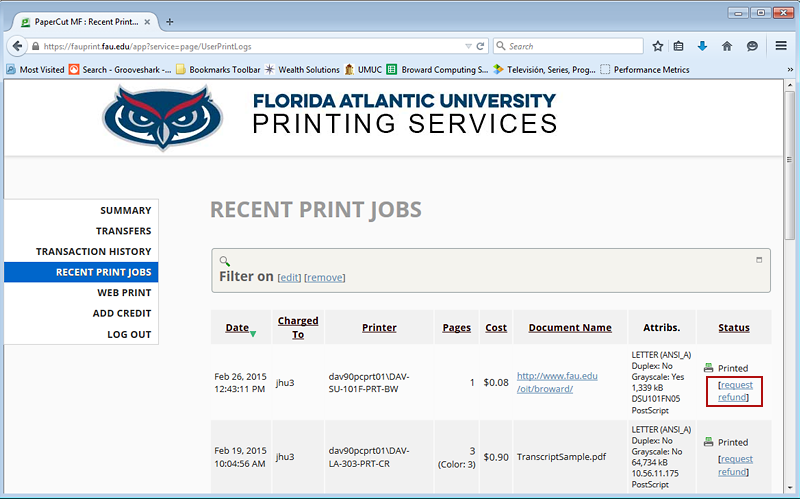Frequently Asked Questions (FAQs)
The new printing solution will allow you to print from any type of device such as:
Tablets | Laptops | Phones
The new system will also allow you to send your document to any printer located at any of the labs in any of the FAU campuses.
Our new printing system protects confidential documents and slashes the volume of unclaimed printouts. Users queue print jobs to a virtual queue, and then release them for printing on any printer. The "release stations" requires user authentication, by swiping card or entering your FAU NET ID to release and collect sensitive documents.
With this new printing system students can now print wirelessly from laptops, netbooks, iOS, and Android devices with no driver installation or server authentication. Your print jobs will be held until they are released by the student directly from the most convenient printer. Students will be able to transfer payments using an on-line payment gateway to add additional funds to your account.
The following are some Frequently Asked Questions (FAQs) that should provide you more information about how the systems works:
What is the new solution all about?
FAU in conjunction with Toshiba has implemented a new printing system with added functionalities. The new system provides better support for mobile devices, Apples, Google and Droids. It is also entirely web based and could be accessed from any location to submit a print job.
What happens if I submit a print job from off campus?
The job will be queued until you get to one of the designated printing station and release the print job.
How does the new system work?
First you need to add funds to your printing account using a major credit card or debit card by login to
https://fauprint.fau.edu
. You may use your FAU NetID and password to login to this system. You could send a print job to a print queue and you may retrieve it from any of the designated locations by going to print station. There are two print queues. One for color printing and one for black and white. You could also check your balance and usages by visiting https://fauprint.fau.edu then use your FAU NetID and password to login.
Where are the print station locations?
These stations are available on all FAU major campuses including Boca Raton, Davie, and Jupiter. You review the complete list by visiting the
Locations section
of this Web site.
How much the new printing solution cost?
The cost of the new printing in consistent on all FAU campuses at $0.08 (8 cents) per black and white pages and $0.30 (30 cents) for color printing.
Does the new printing system requires OWL Card?
Unlike the old system the funds on new printing solution is not tied to the OWL Cards any longer. You may use OWL Card to login in lieu of your FAU NetID and password.
What happens if I still have funds on my OWL Card from last semester?
We are continuing to provide support for those who have funds on their OWL Cards. There are designated stations in major computer labs to submit a print job using these existing funds. It is highly recommended that you deplete these funds prior to using the new systems. Furthermore, do not add any funds to your OWL Card for printing purposes.
How long do I have before the old system is taken offline?
Given the number of students who currently have funds on their Owl Cards for printing purposes, FAU is committed to maintain the old printing system until December 12th, 2014.
Can I transfer funds from my old OWL Card to the new system?
Unfortunately, this option is not available. You are strongly encouraged to use all the funds on your OWL Card for printing prior to December 12th, 2014.
What happens to the fund on the new system after the old system is taken offline?
FAU is planning to use the new system for a foreseeable future. Therefore, your funds will continue to remain on the new system for future semester at FAU.
How can I request refunds with the new system?
Procedure to request refunds with the Toshiba/Papercut system:
- Log into
fauprint.fau.edu
- Click on "Recent Print Jobs"
- Click on "Request Refund" on the disputed job