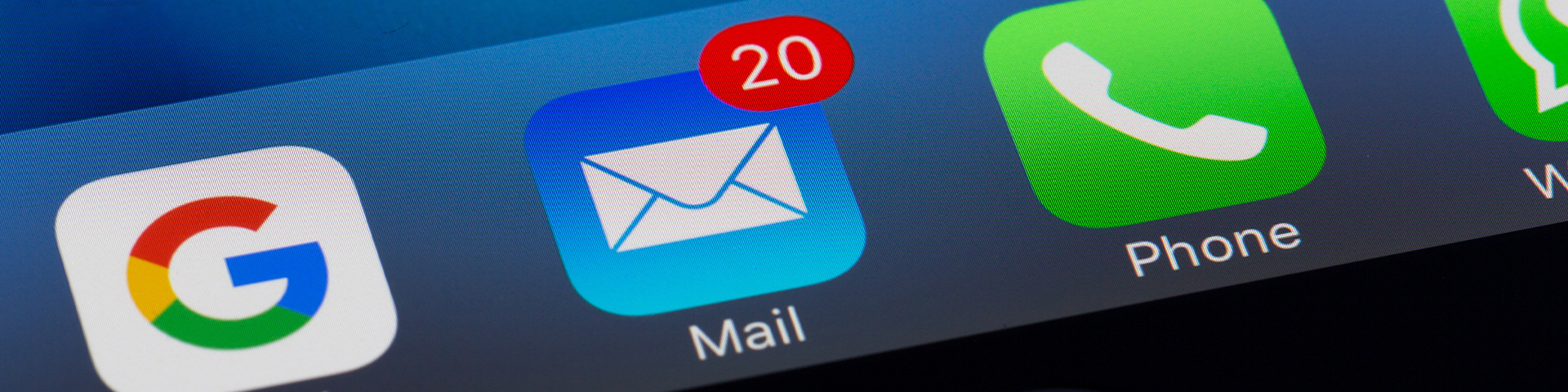Listservs & Mailing List

A mailing list is a distribution list that offers a means of communicating electronically with a group of people through a single e-mail address without having to know who all of the members of the group are and all of their individual addresses. Whenever someone sends an e-mail message to a mailing list address, that message automatically goes out to everyone subscribed to the list. FAU is using Sympa mailing list manager. List creation is available for Faculty and Staff.
Mail lists allow people to join (subscribe) or leave (unsubscribe) them at any time. When you send a message to a mailing list, you address the email to the mailing list's name. When the mailing list server receives the message, it expands the name of the mailing list into each of the individual addresses currently on the list and it redirects your message to each of those people, called subscribers. Then, should the membership of the list change, there is only one file containing the addresses of the subscribers which must be updated.
FAU is switching from the Majordomo mailing list manager to Sympa. This guide provides list owners with the information needed to participate in mailing lists and describes the commands needed to successfully use Sympa.
The Sympa mailing list manager has a user-friendly Web interface (http://lists.fau.edu) that allows you to search for and view various mailing lists, manage the lists you are subscribed to, manage lists you own or are a moderator of, and a host of other functions. To perform actions related to mailing lists (subscribe, change your options, etc.), you can either logon to the Web interface with your FAUNet ID and password or send commands from your FAU e-mail address to the Sympa mailing list manager at sympa@lists.fau.edu
|
In its most basic form, a mailing list is a distribution list that offers a means of communicating electronically with a group of people through a single e-mail address without having to know who all of the members of the group are and all of their individual addresses. Whenever someone sends an e-mail message to a mailing list address, that message automatically goes out to everyone subscribed to the list.
Mail lists allow people to join (subscribe) or leave (unsubscribe) them at any time. When you send a message to a mailing list, you address the email to the mailing list's name. When the mailing list server receives the message, it expands the name of the mailing list into each of the individual addresses currently on the list and it redirects your message to each of those people, called subscribers. Then, should the membership of the list change, there is only one file containing the addresses of the subscribers which must be updated.
|
A mailing list service involves four types of roles:
Listmaster: The FAU administrators who manage and maintain the Sympa system. The listmaster also validates and activates mailing list requests.
List Owner: The list owner is the individual who creates and controls the list. They handle all subscription and unsubscription requests (adding or removing members), along with managing the list's settings and permissions. (See “Responsibilities of the List Owner” below for additional information).
Moderator: Moderators are appointed by the list owner and are in charge of ensuring the relevancy of messages sent to the list. After reading all messages, moderators can decide to accept or to reject them. Rejection of a message may be followed by a notice to the sender to explain the reason for rejection. A list can have one or more moderators and, generally, the list owner is also a moderator. NOTE: In a non-moderated list, there is not moderator.
Subscriber: A member of the FAU community who has joined a particular mailing list.
|
Moderated List: Often a list will be set to only allow specific people to post and require everyone else to be moderated, or it will simply require everyone's posts to be moderated. This means when a user sends a message to the list it doesn't go out to the list's subscribers straight away. Instead, it enters a holding queue and a moderator is notified. They then view the message, determine if its content is appropriate to the list, and either approve it or deny it based on that decision. On high-volume lists, several moderators may be in place to help lighten each one's individual load.
Archive: All messages sent to members of a mailing list are also saved to a list archive. The archive allows members of a mailing list to revisit postings and discussions. All list messages are saved into the archive as soon as they are posted. The archive can be accessed by logging into the web interface, going to the information page of the list you wish to view and then clicking on the “Archive” link in the left menu. This will allow you to browse the archives by month and year or search for a specific word or phrase.
Digest: Normally a mailing list will send all messages to its subscribers as it receives them, and users will then receive the individual messages at various times throughout the day. For some users, or in some cases, this is less than desirable — it can interrupt your workflow, can cause you to get far more email than you'd like, and can just generally be annoying. Some people prefer to get their messages in what's called a digest, where the mailing list gathers up all the messages over a span of time (usually one day) and then sends them out as a single bundle to subscribers who've elected to only receive digests. This allows them to read through the mail (or ignore it entirely) at a more leisurely pace. Instructions for configuring your preference to receive a digest can be found under the “Help” tab in the web interface (https://lists.fau.edu) by clicking on the “User Guide” link.
Shared Document Webspace: Some lists may choose to have a shared document web space where subscribers can download and upload documents rather than sending them as attachments or links. Not all lists use this feature. Information on setting it up can be found by clicking on the “Help” tab at the top of the page in the web interface and selecting “Administrator Guide.”
|
The list owner is responsible for the list, and each list must have an owner. Owners are typically someone from the community of users served by the list. The new list owner is expected to become familiar with Sympa and:
- to define the way the list will be used
- to appoint one or more moderators (if it is a moderated list)
- to respond to subscriber requests for information
- to maintain the integrity and accuracy of the mailing list
- to subscribe, unsubscribe, and change the options for users as required
- to deal with the email errors resulting from failures in transmission, inaccurate mailing list information, or other sources of mail interruption
- to approve postings and to ensure that posts are appropriate and on-topic
Please Note: List owners and moderators can turn to the listmaster when they face a problem not dealt with by the documentation. In the same situation, subscribers should turn to list owners, not the listmaster.
|
- Log into FAU’s Sympa Website at https://lists.fau.edu with your FAUNet ID and password.
- Create a new list by clicking on the "Create List" tab at the top of the page.
- Complete the list request form. The name that you choose will be the first part of that list's e-mail address (listname@lists.fau.edu).
- For more information on managing, configuring and customizing your list, click on the “Help” tab at the top of the page in the web interface and then select the “Administrator Guide.”
Please Note: List creation is only available for Faculty and Staff.
|
- Send a message to sympa@lists.fau.edu from the e-mail address you want to subscribe to the list. The subject line should be “subscribe LISTNAME YOURNAME” where YOURNAME is your first and last name.
- For example, if John Doe wanted to subscribe to the fau-l he would send an e-mail message to sympa@lists.fau.edu. The subject line would be “subscribe fau-l John Doe”.
- Leave the message body blank.
- The e-mail address from which the message was sent will then be subscribed, and you will receive a confirmation e-mail.
- In the future, if you wish to unsubscribe, simply send a message to the same address with “unsubscribe LISTNAME YOURNAME” as the subject line.
You can also subscribe to a list through the mailing list Web interface:
- Go to sympa@lists.fau.edu and log in with your FAUNet ID and password.
- Go to the information page of the list you want to subscribe to (click on the “List of lists” tab at the top of the page then select the name of the list).
- In the left menu, click on the “Subscribe” link.
- In the future, if you wish to unsubscribe, simply log back in and click on the “Unsubscribe” link on the same page.
|
Send email to sympa@lists.fau.edu with "HELP" in either the subject or the body of the message. The server will mail you a message describing the commands available. These same functions are also available via the more user-friendly web interface at https://lists.fau.edu.
|
If you are sure that username and password are correct (i.e., you can use them successfully to log into other services), please submit a helpdesk ticket online at http://helpdesk.fau.edu.
|
No. You can subscribe with another email address if you wish. It is not necessary to use an @fau.edu address; any valid email address will work. You will not be able to log into the web interface to manage your account; however, you can subscribe via sympa@lists.fau.edu (see instructions above).
You must log into FAU’s Sympa website in order to use it to create lists, subscribe to lists and manage your preferences. To log in:
- Go to https://lists.fau.edu
- Click on the “Login” button in the upper right side of the page.
- Your username is your FAUNet ID and password (the same one that you use to log into the net-work and access e-mail).
- Your e-mail address will display in the upper left corner of the page.
|
- Log into FAU's Sympa Website at https://lists.fau.edu.
- Click on a list category that matches the list you wish to join. A list of available mailing lists will be displayed.
- Click the link for the list you wish to subscribe to.
- On the left side of the page, click Subscribe.
- You are subscribed to the list and you will receive a confirmation e-mail message.
|
- Log into FAU's Sympa Website at https://lists.fau.edu.
- Click the link for the list you wish to be removed from.
- On the left side of the page, click Unsubscribe.
- You are unsubscribed from the list and you will receive a confirmation e-mail message.
|
To participate in a list you send an e-mail message to the mailing list’s address. You may compose from your own e-mail client, such as Outlook, or from within FAU’s Sympa Website. To compose from your e-mail client:
- In your e-mail client click on New E-mail (or what-ever you normally click on to start composing a new message).
- In the To field, type the list e-mail address (e.g. LISTNAME@lists.fau.edu).
- Fill in the subject line.
- Write in the message body.
- Click Send. Your message will be sent to the list.
To post to a list from within FAU’s Sympa Website:
- Log into FAU’s Sympa Website.
- Click the link for the list you wish to post to.
- Click Post.
- In the mail form, fill in the subject line.
- Write in the message body.
- Click Send to selected recipient.
|
- Log into FAU’s Sympa Website.
- At the top of the page, click the Create list tab.
- In the List name field, type the list name using lowercase letters.
- In the List type field, select a list type.
- In the Subject field, type the subject of your mailing list. The subject appears under the list name in the List of lists as a reference.
- In the Topics field, click on the down-arrow and select a topic that best describes your list.
- In the Description field, type a description of your mailing list.
- Click the Submit your creation request button.
- Your mailing list will not appear until it has been approved by the listmaster. You will be sent an email notification when the list is activated.
Note: The name you choose for your list will be typed every time a message is posted. It is recom-mended that you choose a relatively short name, using common abbreviations if necessary. Do not include any characters in your list name other than A-Z, 0-9 (underscores and dashes are also acceptable). Special characters such as & (ampersand) will not be accepted. Do note use periods or spaces in the list name.
|
On some lists, list members are visible to subscrib-ers. If you wish to see who else is a list member, or you want to find another member’s email address (if allowed):
- Log into FAU’s Sympa Website and click on the list you wish to view.
- In the List Info Menu on the left, click Review Members.
- The members are displayed alphabetically by address.
|
All messages sent to members of a mailing list are also saved to a list archive. The archive allows members of a list to revisit postings and discussions. All list messages are saved to the archive as soon as they are posted. To review the archive:
- Log into FAU’s Sympa Website and click on the list you wish to view.
- In the List Info Menu on the left, click Archive. The posted messages are listed.
- Click the message you wish to view.
You can also search for specific messages in the archive by date (month/year) or by typing in a word or phrase. Click on Advanced Search for additional search options.