How to Submit a Tech Fee Proposal
These instructions outline the steps for successfully submitting a Technology Fee Grant Proposal. After submission your proposal will be reviewed by your department and associated administrators prior to consideration by the Tech Fee Committee. The link to start the proposal process is also located at this site.
Instructions
- Press the link to 'Submit A Proposal'
- Login with your FAU NetID and Password
- Press the “Create New Proposal” Button as shown in Figure 1 below to start a new proposal.
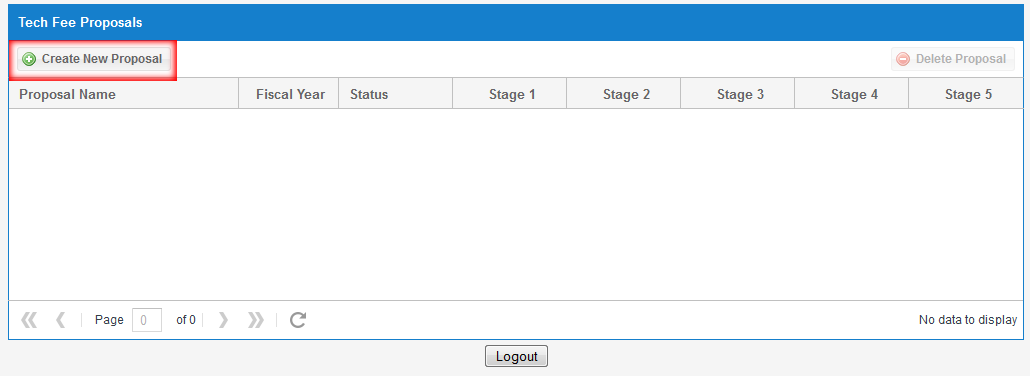
Figure 1: Proposal Management Screen
- A Blank Proposal form will load (figure 2). Fill in the required information in each area by clicking each of the menu items on the left and filling in the associated form on the right.
- Project Information:
- Project Name: Please provide a unique name to describe the project
- Proposal Status: A system generated status. No entry required
- Organization to Approve: Please Select the College/Division that the proposal is designated for
- Select Chair/Department Head: Select the more immediate person who will do the initial approval for the proposal.
- Project Submitter: This should be the person entering the proposal
- Project Owner: The person responsible for the project
- Project Manager: Can be the same as the owner, but generally who will be in charge of ensuring the successful implementation of the project.
- Budget Manager: The person who will manage the funds if the project is awarded.
- Project Information:
- Questionnaire: Click on each menu item under the questionnaire section to answer the questions about your project
- Select the Resource sheet to enter the proposed budget for the project in a spreadsheet format
- If you have supporting documents, such as quotes or figures, etc, you can upload them for review (optional)
- You may stop and start anytime because data is automatically saved when moving between sections. This is indicated in the proposals lists under status. However, once you submit the proposal for review, only an approver can send it back for editing. You can also delete any proposal prior to submitting for review.
- When you have completed your proposal, simply hit the submit for review button at the bottom of figure 2 to send the proposal to the first reviewer.
- You can return to the tech fee submission site at any time to see the status of the proposal.
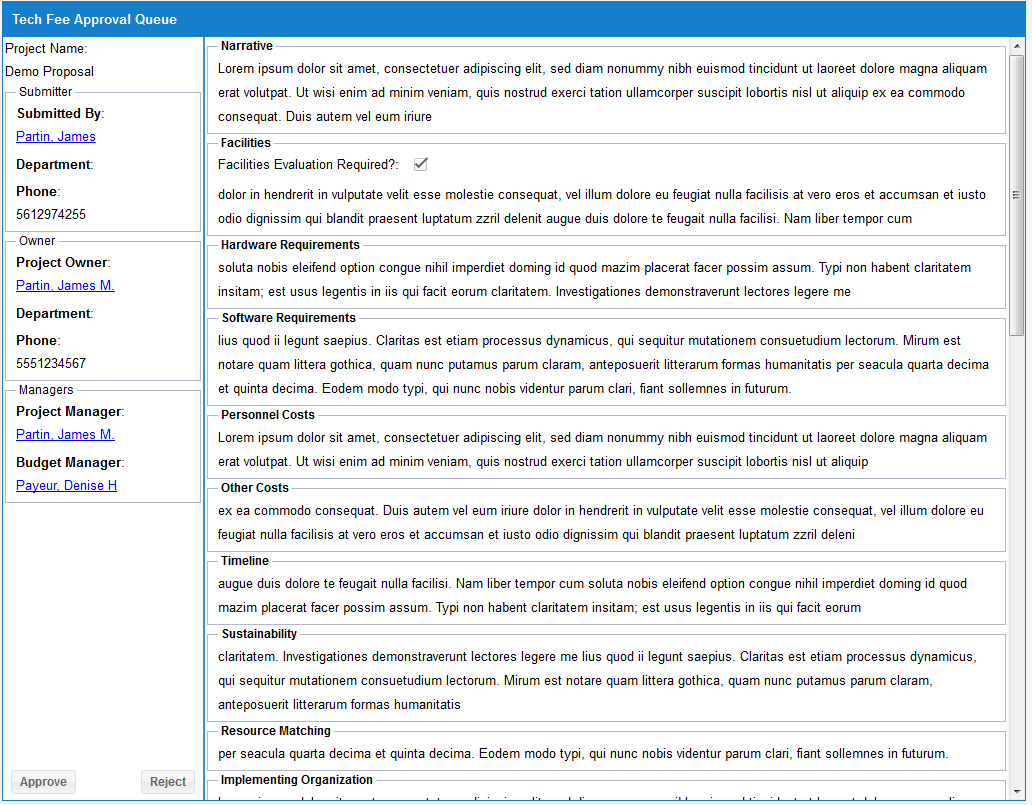
Figure 2: Proposal Worksheet

